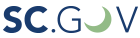Informal Conferences FAQ’s
How long does it take for a form 16A to be approved by a Commissioner?
Please give two weeks from the date of your informal conference.
FAQ for eCase
How do I change my contact information in eCase?
At this time, parties are unable to change their contact information in eCase. Attorney information is stored in a database that is not a part of eCase and must be updated manually by the Commission staff. You will need to contact the Judicial department at judicial@wcc.sc.gov or (803) 737-5675 and someone will assist you in updating your information.
How do I as a paralegal add my email to my attorney in eCase so that I can receive hearing notices and orders?
As stated above, all contact information is handled through the attorney database and not eCase. You will need to contact the Judicial department and the attorney’s information can be updated to include your email address.
I’m an attorney or paralegal and I’ve registered as a user in eCase but cannot view cases that I’m attached to or my attorney is attached to. How do I view my cases?
You may have missed the last step in the registration process. Every user must be linked to an attorney in our database. After you have filled out the information to register, you will need to click on the “Link to Attorney” hyperlink on the right hand side of the screen after you log in. Please make sure to enter the first and last name only. Once you find the attorney you are linking to, you will click on their last name. This will direct you back to the page where you began your search. At this time, you will enter their Bar ID number and the attorney’s email address and click the add button. If you are an attorney linking to yourself, an email will be sent directly to the Commission for approval. If you are a paralegal, an email will be sent to your attorney for them to grant or deny access and then it will be forwarded to the Commission for approval. Please note that in order to remain consistent, do not place the number 0 at the beginning of any Bar ID number.
After you have correctly linked to the attorney you work with or as an attorney you have linked to yourself, if you are still unable to view your cases, it may be due to the Commission not having you on record at the Commission for the case you are trying to access. When you log in, you can choose the option of “Add Attorney” on the right hand side of the screen and that will allow you to add yourself or your attorney to a case.
Please note, if you are unable to locate your attorney when searching, the Commission may not have that attorney in our database. Please contact the Judicial department and staff will update the attorney database with your attorney’s information.
I’m registered and linked to myself/my attorney and know they are listed on the claim but I am still unable to view the case.
It may be simply a case of having incorrect or differing information than what the Commission has that is hindering your search. Please feel to contact the Commission and we will help you locate the file and correct any information that may be inaccurate.